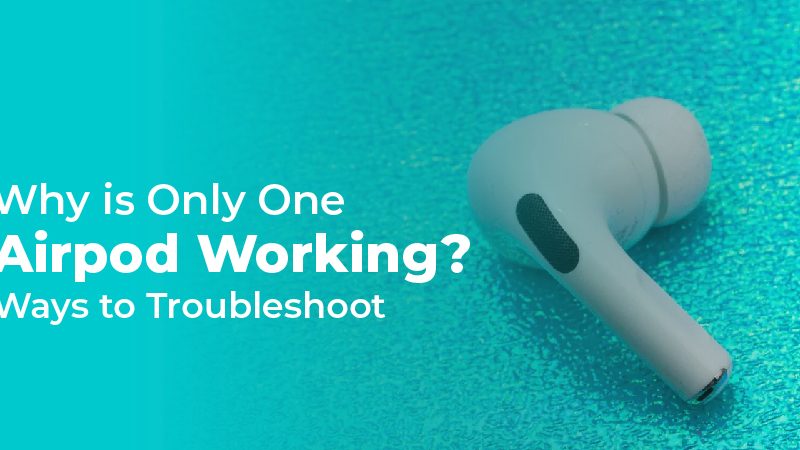How to Check Airpod Battery Life in 2022?
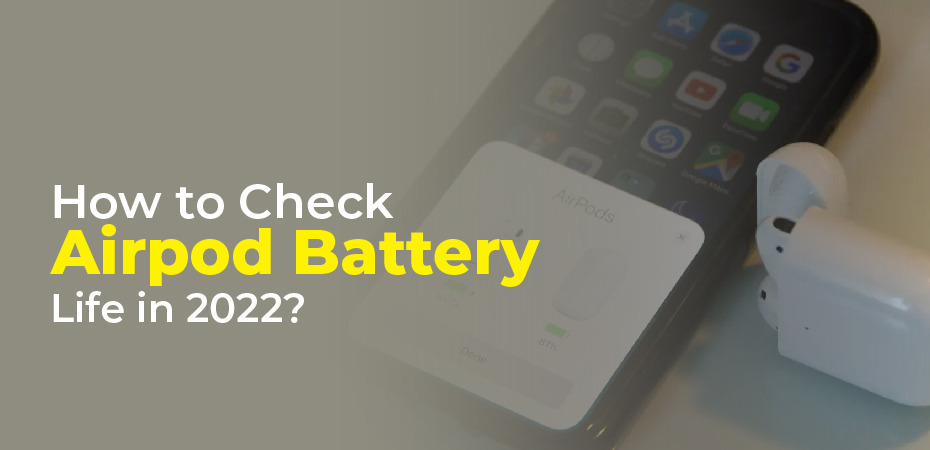
How to check airpod battery life? If you are about to go for a run or are in the middle of working, it’s important to know how long your AirPods battery will last. If you have an iPhone, iPad, or Mac computer, you can quickly check the battery level of your AirPods. You can even get a new iPhone home screen widget that will display the battery level of each AirPod. Here’s how to check the battery level of your AirPods, with or without their charging case.
How to Check the Battery Level of your AirPods on your iPhone or iPad
To check the battery level of your AirPods on an iPhone or iPad, first, make sure Bluetooth is enabled. Place your AirPods in the case, close it, and move it near your device. When you open your case, you will see the battery level of your AirPods.
- Connect your iPhone or iPad to Bluetooth. You can do this by going to Settings > Bluetooth and making sure the slider at the top is green. If you have not connected your AirPods, you should do so now.
- Close the case and then place the AirPods inside.
- Place the case near your iPhone or iPad. As close to your device as possible is the best position for your AirPods case. It is necessary for your device to be awake and turned on as well.
- After that, open the case and wait a few seconds.
- After that, you can check the battery level on your device. Your AirPods and charging case battery level will be shown on this screen. You can check the battery level of each AirPod by removing one from the case and waiting a few seconds.
Try closing and opening the AirPods case again after a few seconds if the battery level doesn’t appear. Additionally, you might want to try again from your device’s home screen, since some apps might not display your battery level.
If you still cannot see the battery level of your AirPods, try disconnecting them from any other device you may be using. Furthermore, they won’t appear if the batteries are completely drained, so charge your AirPods and the case for a few minutes before trying again. The last thing you can do if none of the other solutions works is to open the case and press the setup button.
The battery level of your AirPods can also be checked from your iPhone or iPad’s home screen, even without placing them in the case. If you want to do this, you must use the Batteries widget, which is only available on iOS 14 and up. Here’s how:
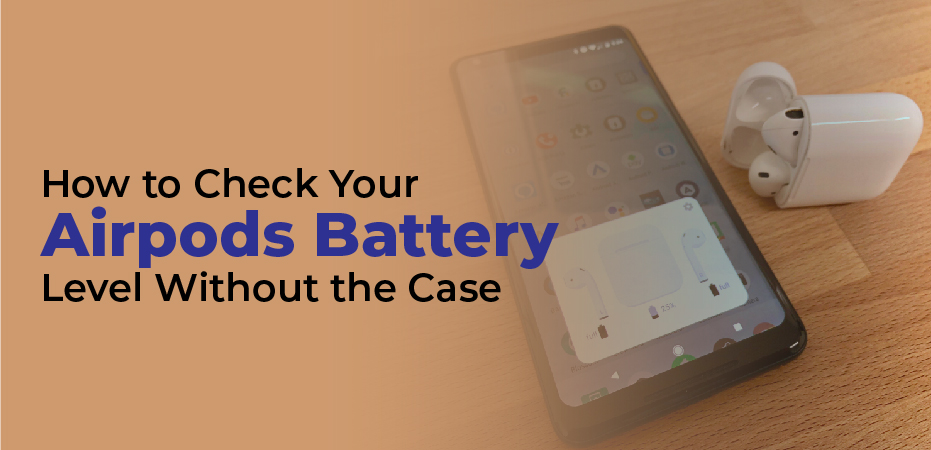
How to Check Your AirPods Battery Level Without the Case
You can check your AirPods battery level without the case by tapping and holding any blank space on your iPhone or iPad’s home screen until the apps start jiggling. Then tap the plus sign in the top-left corner of the screen. Then tap Add Widget.
- Connect your device to Bluetooth. Make sure the slider at the top of the screen is green by going to Settings > Bluetooth. Make sure that your AirPods are connected as well.
- Tap and hold any empty space on the home screen of your iPhone or iPad. The apps on your home screen will jiggle.
- Tap the plus sign in the top-left corner of your screen.
- Scroll down to Batteries and click it.
- Select the widget size you would like. Sliding to the left gives you the option to select a small square, long rectangle, or large square widget.
- Then tap Add Widget.
- The widget will then be rearranged on your home screen. It is possible to stack widgets that are the same size on your home screen by dragging them on top of one another. If you don’t want to stack your widgets, you can also place them anywhere else on your home screen.
- Then tap Done. This small button can be found at the top-right corner of your screen.
- The battery level of your AirPods can also be viewed without the case. You can even view the battery level of your AirPods while they are connected to another device using the Batteries widget.
Place one AirPod in the case if you wish to check the battery level of each AirPod individually and that of the case as well. After closing the case, open it again.

How to Check Your AirPods Battery Level on a Mac Computer
- Place your AirPods in the case and close the lid.
- After clicking the Bluetooth symbol, move your cursor to the top-right corner of your screen. An icon of this type is shaped like a capital “B” with two lines up and down on the back. Select System Preferences from the drop-down menu if you don’t see this symbol when you click the Apple icon in the top-left corner of your screen. In the menu bar at the bottom of the window, choose Bluetooth and tick the Show Bluetooth box.
- Click the AirPods you wish to connect. If you do not see your AirPods listed, close your case and hold the setup button on the back until the lights on the front or inside of your case begin blinking. Also, ensure all other devices are disconnected from your AirPods.
- Remove the case from your AirPods.
- Now you can check the battery level under the name of your AirPods.
What is the Battery Life of AirPods?
When listening to music and talking on the phone, the battery life of first- and second-generation AirPods usually lasts 5 hours on a single charge. On a single charge, you’ll get 4.5 hours of listening time and 3.5 hours of talking time on AirPods Pro.
For 3 hours of listening time or talking time, you only need to charge your AirPods for 15 minutes. If you charge AirPods Pro in their case for just five minutes, you’ll get an additional hour of talk time or listening time. By charging your AirPods or AirPods Pro throughout the day, you can get up to 24 hours of listening time and 18 hours of talking time.
Check out our step-by-step guide on how to find your lost AirPods if they go missing now that you know how to check the battery life of AirPods and AirPods Pro.