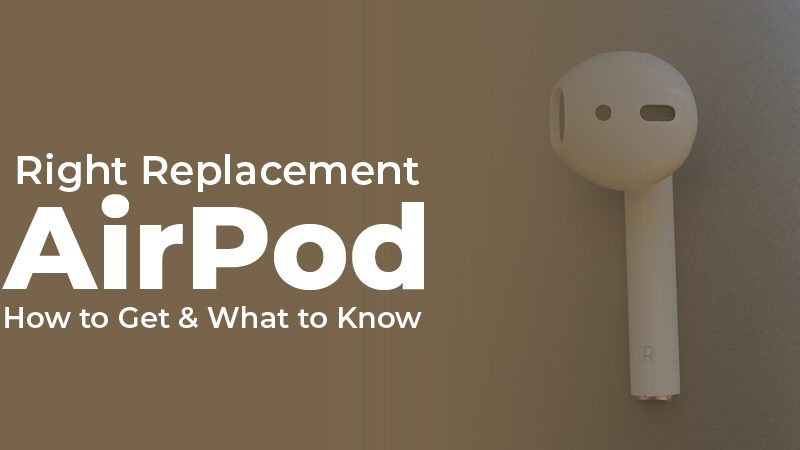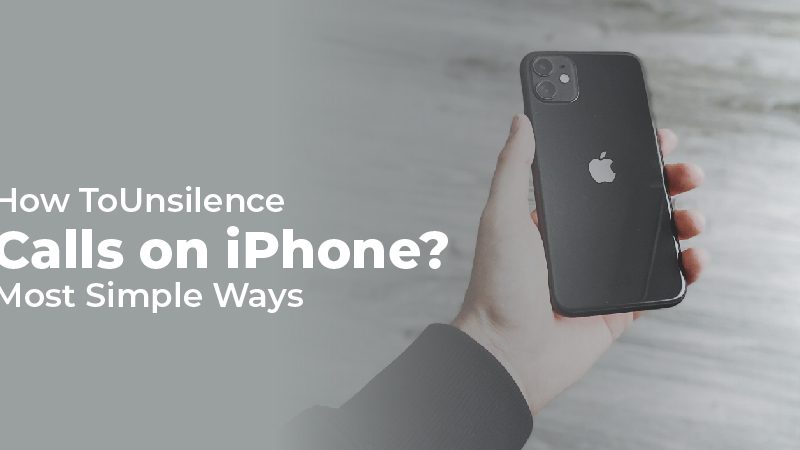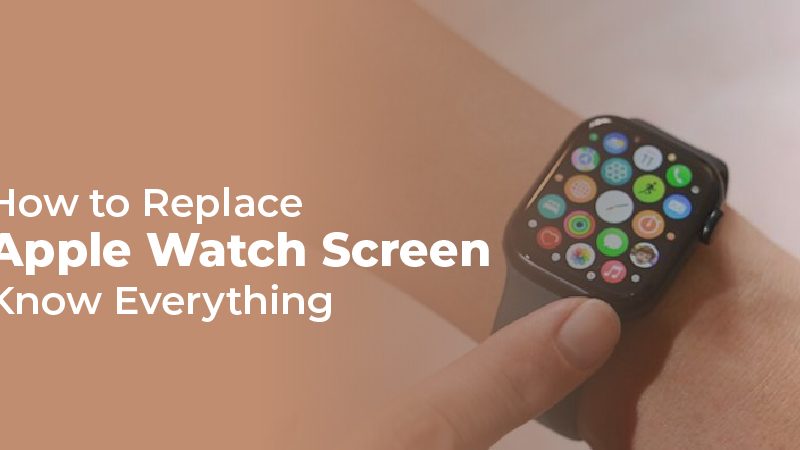How to Download Messages from iCloud? Troubleshoot Issues
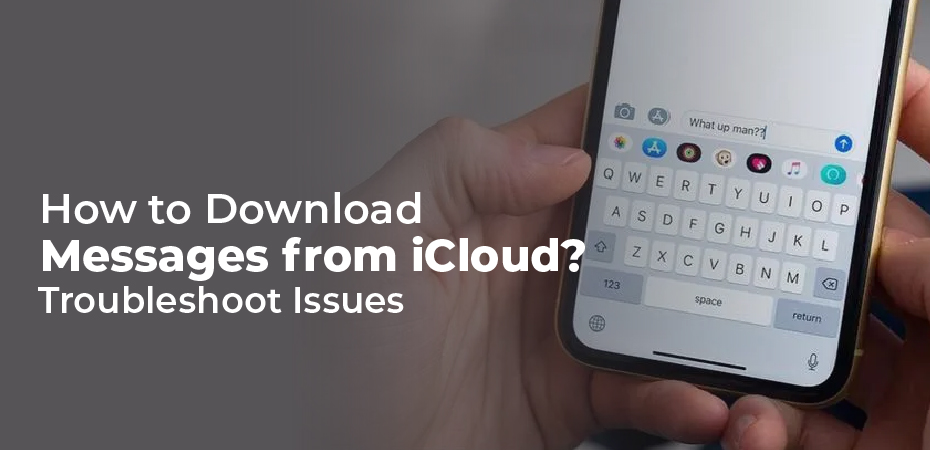
How to download messages from iCloud? In this article, we’ll tell you everything you need to know about Apple’s iCloud system. Apple’s iCloud service is the most effective way to prevent accidental data loss on an iPhone. Through their Apple ID, users can securely access their backed-up data from almost any device.
Continue reading to learn how to download messages from iCloud and enable backup on your Apple device if you have not enabled iCloud yet. Learn how to transfer messages offline and how long it takes to download messages from iCloud.
How to back up your messages to iCloud
Tap on your Apple ID (your name) in the settings of your iPhone. Keep scrolling until you find the iCloud option, and then toggle it to green. This will automatically sync all of your messages to iCloud. In the 11.4 iOS update, the messages function was added to iCloud.
So check your device’s OS version first by navigating to Settings > General > Software Update and updating it if necessary. If the messages option iisn’t available, turn on iCloud back up in the settings > iCloud. It will backup all the device’s data including your messages. To sync messages between a Mac and other Apple devices, open the messaging app, click messages, then Preferences >iMessage, and check Enable Messages in iCloud.
How to download messages from iCloud
- As mentioned above, you should first back up your data from the old Apple device.
- After navigating through the initial setup process, you will be confronted with three options set up as iPhone. The first is to restore from an iCloud backup, and the second is to restore from an iTunes backup. You can choose iCloud if you have only backed up data from your previous iPhone, but not from your Mac.
- When you sign in with your iCloud account (Apple account), a list of backups with the name of your account and iPhone version will be displayed. Choose the latest or the desired backup data. Depending on your messages and other data, it may take up to two hours.
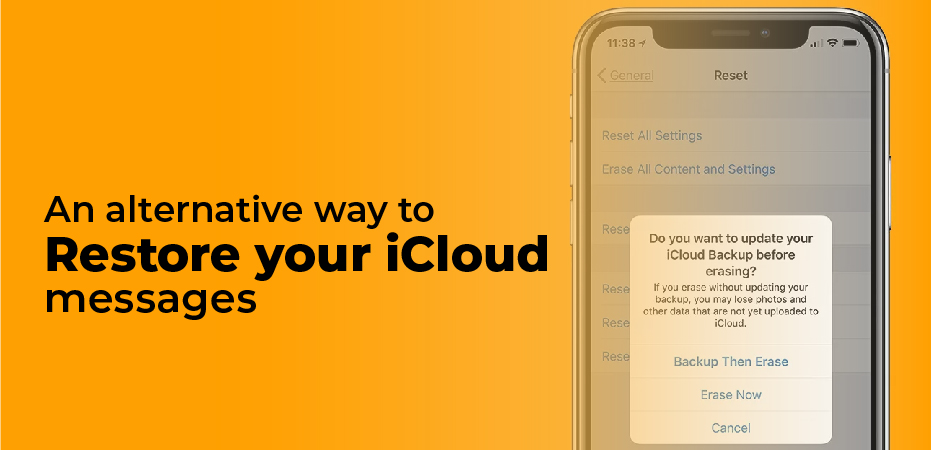
An alternative way to restore your iCloud messages
Another popular way to transfer data from iCloud is by using Dr.Fone. It is a handy tool used in a wide array of situations, including backup, restoring, and transferring data from Android, iOS, and directly from iCloud. Download the Dr.Fone application from their official page. Connect your old device to your desktop and select the backup option. It will backup all your data (you can choose) and save it with the device name and time.
Now, your data is backed up offline on your desktop. Connect your brand-new device and choose to restore; both Android and iOS devices are capable of this. When you connect your iPhone, it will be scanned, and you will have the option to log in and restore data from iCloud. Data can be transferred directly from phone to phone offline or from iCloud to phone over the internet.
What to Do if Downloading Messages From iCloud Gets Stuck
As soon as you enable Messages in iCloud, your device will begin downloading messages from other devices. This should only take a few minutes, but some users have reported that it can take hours, or otherwise continue on indefinitely as if it’s stuck. Here are a few things you can try if you encounter this issue.
- Check that Apple’s iCloud servers are operating normally. You can find out the status of Apple’s services by navigating to the System Status website.
- Double-check that all your devices are logged into the same Apple ID / iCloud account.
- Disable Messages in iCloud, then re-enable it.
- Restart your devices.
- Sign out of iCloud on your devices, wait a few minutes, then sign back in. Open the Settings app on iOS, tap the banner with your name at the top, scroll down, and tap Sign Out. Open System Preferences, select iCloud, then select Sign Out.
With Messages in iCloud enabled, you’ll probably want to be more careful when it comes to deleting messages. This is because once they’re removed from one device, they’re lost on all your devices. Delete entire threads of messages will prompt you for confirmation, but deleting individual messages won’t. So keep that in mind.
FAQs
Q: What does it mean when my iPhone says it is downloading messages from iCloud?
A: Occasionally, the download of messages from iCloud can become stuck due to altered network settings on your device. The easiest way to fix this is by resetting your phone’s network settings. You can simply unlock your iPhone, go to its Settings > General > Reset and select “Reset Network Settings”.
Q: How long does it take for iPhone to download messages from iCloud?
A: Sign in to your iCloud account (Apple account), and a list of backups with the account name and iPhone version will be displayed; choose the latest or desired backup data. Depending on your messages and other data, it may take a few minutes to two hours.
Q: What happens if I turn off Messages in iCloud?
A: When you delete a message, attachment, or conversation in iCloud, it will be deleted from all your devices. When you turn off Messages in iCloud on an iPhone or iPad, your message history is included in a separate iCloud backup.
Q: Does iCloud save text messages?
A: You can back them up using your phone’s native apps or entrust them with a third-party option. Your iCloud account is powerful. It stores your messages, photos, mail, contacts, notes, passwords, and much more. Messages in iCloud are automatically updated so you can see them across all of your devices.