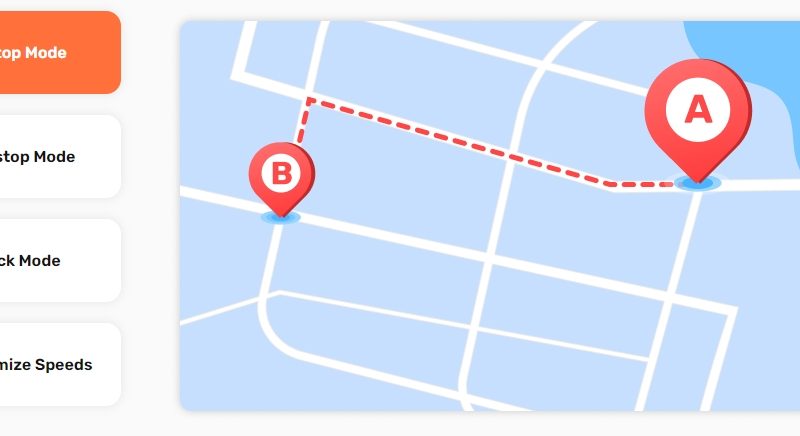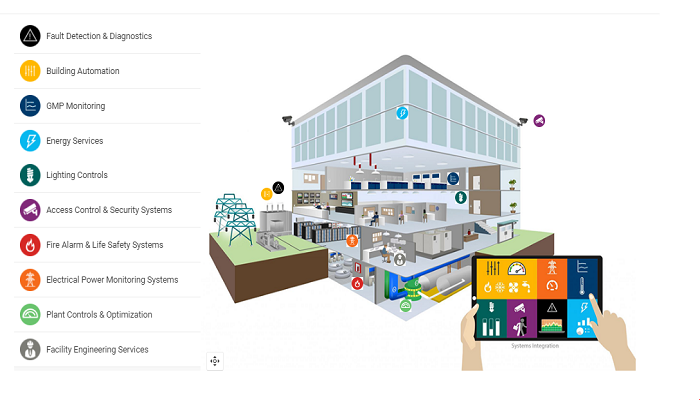How to Improve Gaming Experience If You Have a MacBook

MacBook owners might not have as great a gaming experience as those who have consoles or personal computers, but it does not mean you should abandon your hobby.
These days, Macs come with decent hardware that should be more than enough to play indie titles. In fact, some of the most popular games from recent years have low specs. For instance, Hades, Valheim, Cuphead, Undertale, Hollow Knight, or Darkest Dungeon should be running on new Mac models without issues.
Now, as for AAA games, the situation is a bit tricky. High-end video games require system resources that your Mac might not have in the first place. Nevertheless, you should still try a game just to make sure.
Moreover, if you notice that the performance of the video game is not too terrible, you could even make some adjustments from your end that could potentially boost the FPS rate, stop random crashes, and put less of a strain on the MacBooks hardware. Want to know what those methods are? Continue reading this article.
Method #1 – Change Game Settings
Since you are trying to play high-end video games, there should be multiple options to change their settings. The resolution, special effects, FPS lock, texture quality, and water reflection are a few examples of in-game settings you should tinker with.
Sure, some games are visually-driven, and lowering the graphics may take some of the enjoyment away. However, it is still better if a game runs smoothly, even if you have to sacrifice how it looks.
Method #2 – Clean Dust Inside the MacBook
Expect that dust inside the MacBook will accumulate whether you like it or not. You will need to take the laptop apart to clean dust properly since the biggest issue is what is inside, not outside.
If you are reluctant to do the work yourself because of potential risks (like damaging the hardware or being unable to put the computer back), ask someone to do it for you. A professional should not have problems taking your Mac apart and putting it back together after cleaning the dust inside.
Method #3 – Check for Redundant Background Processes
Keep in mind that the MacBook has a finite amount of resources. For example, if random background applications are consuming memory, it is natural that a video game will not have enough to run optimally.
Check background processes using the Activity Monitor tool. The fewer background apps there are, the better your Mac will perform.
Also, make sure to disable visual effects like a backlit keyboard. These gimmicks might seem neat, but they are another computer resource consumer slowing down the system.
Method #4 – Get a Cooling Pad
Investing in some neat accessories could also make a difference. A good cooling pad for a MacBook costs about 30 dollars, which is not that much when you consider what it has to offer.
When you play video games, the internal fans have to work harder than usual to not let a computer overheat. However, in some instances, the internal cannot keep up, and they need extra help.
A cooling pad comes as an extra source of cool air. You will notice a significant difference after putting the MacBook on a cooling pad.
Method #5 – Upgrade Hardware If Possible
Not all MacBook models are compatible with hardware upgrades, but if yours is, consider investing some money. Moreover, if you are in no rush, you can wait for the upcoming holiday season when computer components go on sale. Some of the most popular Mac hardware upgrades include:
- Adding extra RAM
- Replacing a hard drive with a solid-state drive
- Getting an external graphics processing unit that is superior to the integrated Mac GPU
Method #6 – Scan for Corrupted Files
Keep tabs on potentially corrupted files. Even insignificant malware may cause major MacBook performance problems.
Scan the drive with reliable antivirus software and confirm that the MacBook is malware-free. In case the software finds any shady files, do not hesitate and remove them from the laptop.
Method #7 – Keep the OS Updated
Install macOS updates as soon as they become available. Missing the latest operating system version means that your computer does not have the latest features, security patches, and overall performance upgrades that the OS developers have been working on.
If anything, not running the latest macOS version could be one of the primary reasons why you cannot enjoy video games on the MacBook to the fullest. So even if it takes a while to download and install an OS update, make some for it.
Method #8 – Free up Disk Space
The problem with Mac storage is that it runs out quite quickly if you are not careful. The total available space is not that much. Besides, some people have the habit of hoarding files on their computer rather than transferring data to an external hard drive or cloud storage.
Add the fact that modern AAA video games require a lot of space these days, and it is no surprise that there are only a few gigabytes of free disk space left on your MacBook.
If you want to have an optimally performing Mac, spend some time to create free space on the laptop’s drive. Otherwise, you will continue to struggle using the computer, and that includes playing video games.