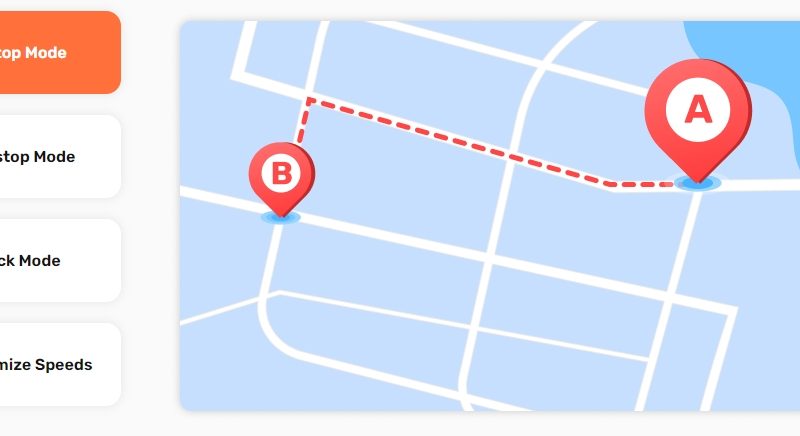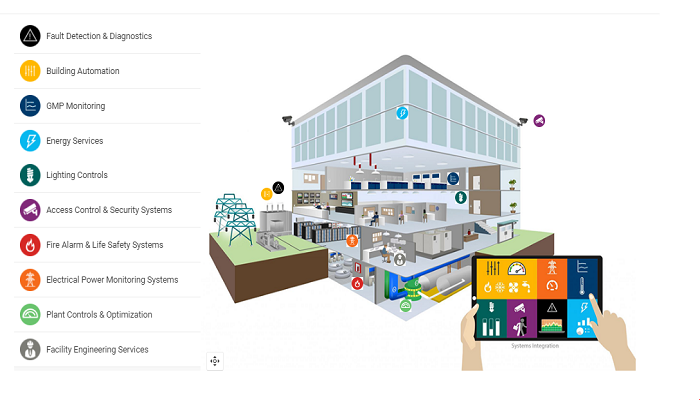How to measure your Internet speed?
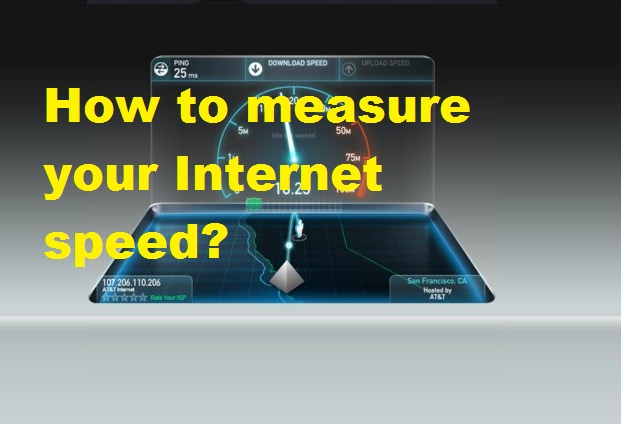
It is very useful to know the speed to which we are connected, which will help us determine the quality of our connection, as well as how much capacity we have to upload or download files.
One of the main complaints of internet users is that the connection is slow. The best way to find out if the speed is within the contracted limit or if you have a problem on the local network is by doing a test. Here’s how to check the speed of your broadband internet:
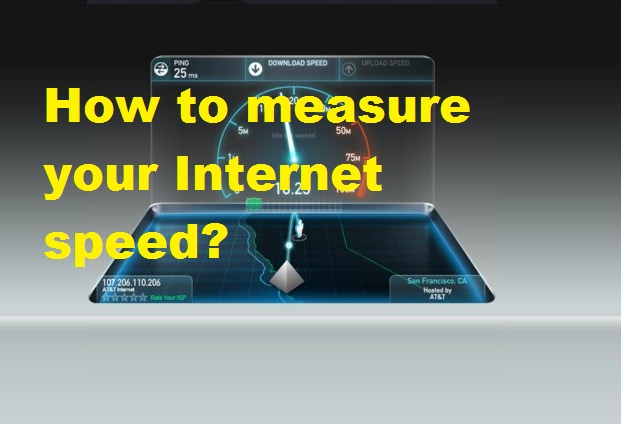
The first thing we need to know about this is the basics. Many may already know, but the Internet speed is measured in Mbps, i.e. Megabits per second (colloquially known as “Megas”), and the more Mbps your connection has, the better its speed and its ability to download or upload heavy files to the internet (videos, images, audios, gifs, etc.). In this part, it becomes a bit complicated, because the file upload speed of your Internet connection may not be the same as the download. Likewise, sometimes, even though your contract has a stipulated speed, the service is not delivered with the same quality on all occasions.
This is due to circumstances such as technical problems, human errors, etc. Also, it is important to know that, commonly, the result of the speed test with wifi will be a slower connection than contracted. This may be due, for example, to having a weak WiFi signal or connection interference. To avoid this, connect your computer directly to your router using an Ethernet/LAN network cable.
Knowing the speed of your connection can also be helpful in applying measures about it, such as checking your equipment or talking to your service provider, if speed isn’t what you need.
Measuring your internet speed is very easy, you only have to access one of the available websites that offer this option, for free.
Some of these sites are:
- Fast (https://fast.com/)
- Speedtest, which is also available in-app (http://www.speedtest.net/)
- Ping test (http://ping-test.net/)
- Download Time Calculator (https://downloadtime.org)
Connect your computer to the network you want to test (by Wi-Fi, cable, 3G, or 4G) and visit eather the Ookla SpeedTest website. or speedcheck.org . You can test the speed of access to a server of your choice or let the application select the optimal server for testing. When you want to start, click “Start”.
The meter evaluates ping response times, which is the command used for measuring connections between equipment, and download and upload speeds.
At the end of the test, the results are displayed and it is still possible to compare with previous measurements by clicking on the “Results” button to analyze the variation in the speed of the contracted service.
It is worth remembering that a plan that offers “10 Mega”, for example, does not mean download speed of 10 megabytes per second, because transfer speeds are measured in bits per second, not in bytes. Because each byte is equivalent to 8 bits, then the actual speed is 1/8 of the value in megabytes, i.e. 1.25 Mbps.
Speed Test is also available with an android and iOS app, which allows you to measure 3G internet speed. If you prefer, you can also use Fast.com, a Netflix website that uses the same SpeedTest system but is much simpler and more basic. Just go to the site and see the result on the screen.