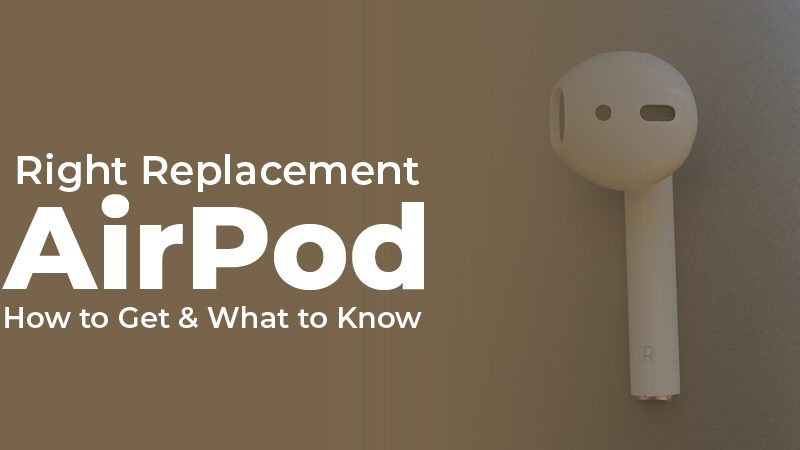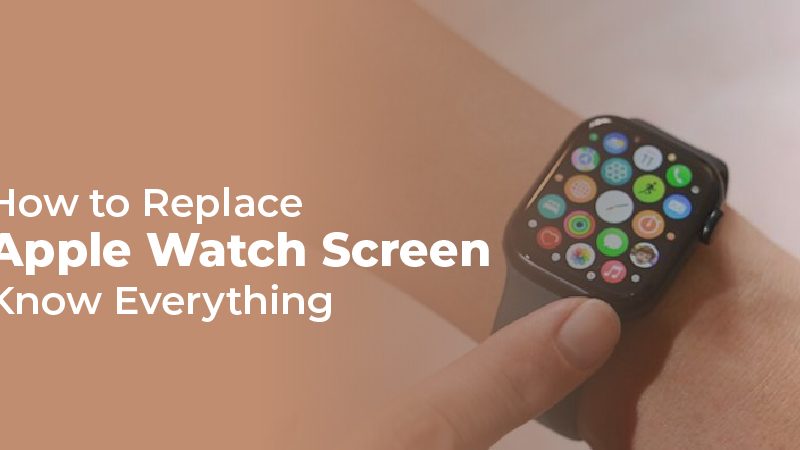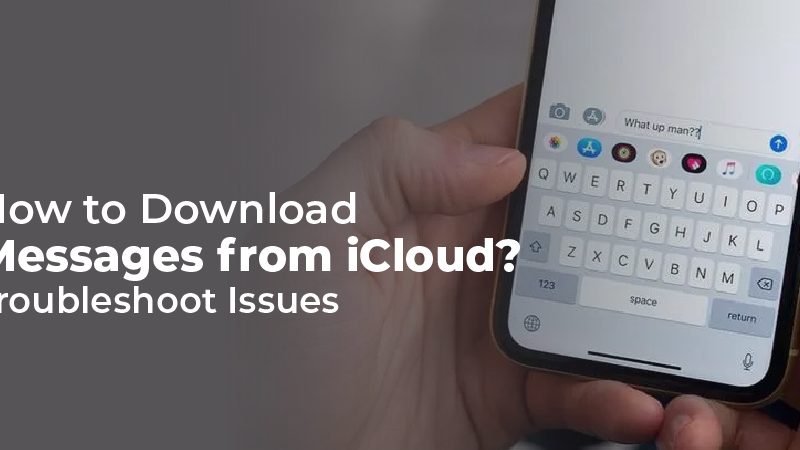How ToUnsilence Calls on iPhone? Most Simple Ways
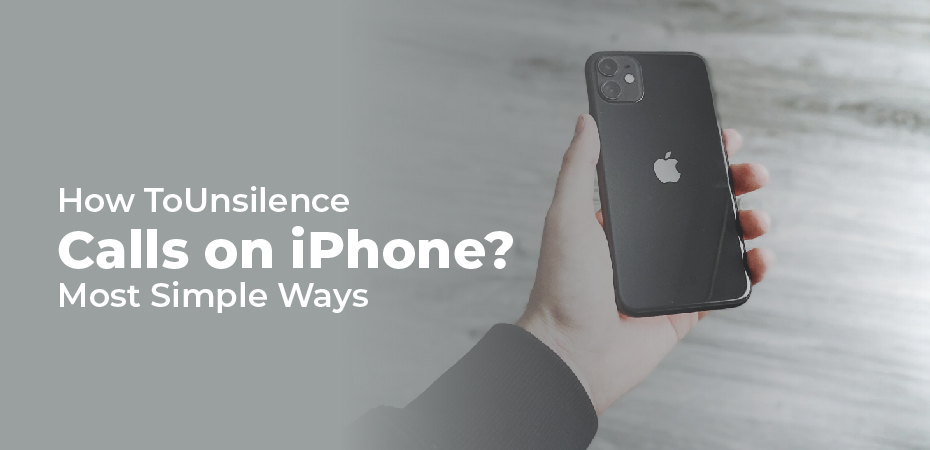
How to unsilenced calls on iPhone? There is a dedicated switch on the iPhone that lets you silence the device. A number of options are built-in to silence the iPhone. You might consider reversing the process if you do not want to miss any important calls.
You shouldn’t be silencing the iPhone if you don’t want to search for it when you’ve misplaced it. This section will be helpful for anyone who wishes to revert their iPhone calls to ring mode. In this article, we have explained briefly how to unmute an iPhone.

How to Unsilence iPhone Calls
There are a variety of methods by which you can silence the calls on your iPhone.
Check the Ring/ Silent Switch
You must get your basics right first if you are just getting used to using an iPhone and are still figuring out how mute/unmute works. You can easily switch an iPhone from ringer to vibrate and vice versa. Mutes and unmutes are easily done on the device’s easy-access mute switch. In addition, you can also accidentally mute your iPhone because of its position.
To unsilence your iPhone, make sure that the mute switch on the left side is not in the position where the orange line appears. You will be able to hear your iPhone again if you move it.
Check the Mute Switch
If your iPhone is in silence mode, you will not receive a ringtone notification. Make sure that the mute switch on the left side of the iPhone is disabled. In this way, your iPhone will notify you of incoming calls.
Do Not Disturb Setting
When you have DND turned on, your iPhone will sometimes not ring when you get an incoming call. If you want to hear the ringtone, you need to turn it off.
- Navigate to the iPhone settings.
- Select the Do Not Disturb option.
- Turn off the Do Not Disturb option.
Note: Under Control Panel, you can disable DND if you wish.
Check Ringer & Alert Volume Settings
You shall check the Ringer settings to get notified of incoming calls on the iPhone.
- To select Sounds & Haptics in Settings, click on Sounds & Haptics.
- You will need to tap the slide bar on the right under Rings and Alerts.
- With this, you will be able to listen to incoming calls on the iPhone.
Check Phone App Settings
To unmute calls on the iPhone, all you need to do is follow the below steps.
- Navigate to the Settings app on your iPhone by selecting the apps column.
- Scroll down until you see the Phone option, and tap on it.
- Then navigate to the section on Blocked Contacts and Call Silencing.
- The Silence Unknown Callers slider can be turned off by tapping it.
- Your phone will ring for those calls from contacts not listed in your phone book.
Bedtime Status
IOS 14’s Bedtime status feature tracks your sleep pattern and automatically puts your iPhone on Do Not Disturb mode. If you disable it, you will be able to hear the incoming call sound.
- Open the Health app.
- Tap on the Browse tab.
- Choose Sleep.
- Find the sleep schedule and tap on it.
- Choose Full Schedule & Options for more information.
- Tap the slider next to Sleep Schedule for more information.
- Your phone will then announce incoming calls.
Disable the Bluetooth audio connection
If your iPhone is connected to a Bluetooth device while you aren’t actively using it, you won’t hear the phone call ringtone. If you want to unmute your iPhone call, you must turn off or disable Bluetooth.
- Go to the Settings app on your iPhone.
- Click Bluetooth and turn it off.
Check Auto Answer Calls
If you enable the Auto Answer Calls option on your iPhone, your phone will answer the call for you. Despite missing any calls, the device won’t notify you of the missed call.
- Open the Settings app and select Accessibility.
- Select Touch under Physical and Motor.
- Choose Call Audio Routing from the list.
- Ensure that Auto Answer Calls are not checked. It should be selected and turned off by tapping the toggle when it is turned on.
- You should check if a certain number is listed under blocked contacts if you miss calls from that number. To unblock a blocked contact, go to Phone Settings > Blocked Contacts.
- If any software updates are pending, install them.
What is the purpose of silencing my iPhone calls?
Check the switch that controls Ring and Silent Mode if you suddenly stop receiving call notifications and don’t know why; it might be set to Silent Mode by mistake.
You may also want to check if you accidentally activated your Control Center’s Do Not Disturb button.
Call silencing may also be necessary for the following reasons:
- Check your bedtime and sleep mode settings: If you use the Bedtime feature on iOS 13 and earlier, check that Do Not Disturb During Bedtime is turned on from the Clock app > Bedtime > Options. Choose Browse > Sleep > Options > Sleep Mode in the Health app in iOS 14 and look at the toggle next to Turn On Automatically.
- The problem could be with your headphones: open the control center to see if the volume bar is too low or mute. Even if you disconnect the headphones, a Headphones volume indicator may appear on your screen, meaning your iPhone may be stuck in headphone mode and needs an inspection by Apple Support.
- There’s a possibility that your device is blocking unknown callers. If that’s the case, go to Settings > Phone > Silence Unknown Callers and switch it off.
FAQs
Q: How do I unmute text messages on an iPhone?
A: If you disable both Do Not Disturb and Silent Mode and you still don’t hear text message notifications, go to Settings > Sounds & Haptics > Sounds and Vibration Patterns and look at what you have selected next to Text Tone. Choose your preferred vibration pattern or an alert tone if it is set to None.
Q: What are the steps to unlock an iPhone while it is locked?
A: The Silent Mode switch is located on the left side of your iPhone. Unsilence your phone without unlocking it by moving it from the on to the off position.
Q: On my iPhone, how can I unmute a contact?
A: You can unblock a number on your iPhone if you previously blocked it. To unblock a number, go to Settings > Phone > Blocked Contacts > Edit > swipe left on the number and choose Unblock. In a similar way, you can also unblock contacts from the FaceTime app and Messages app.