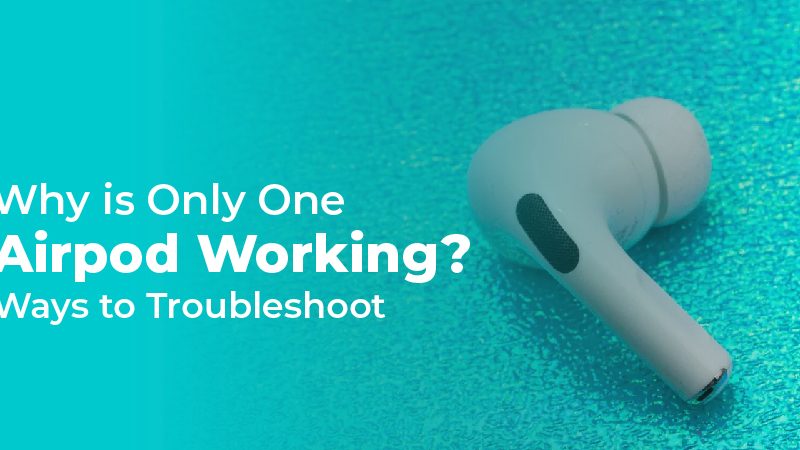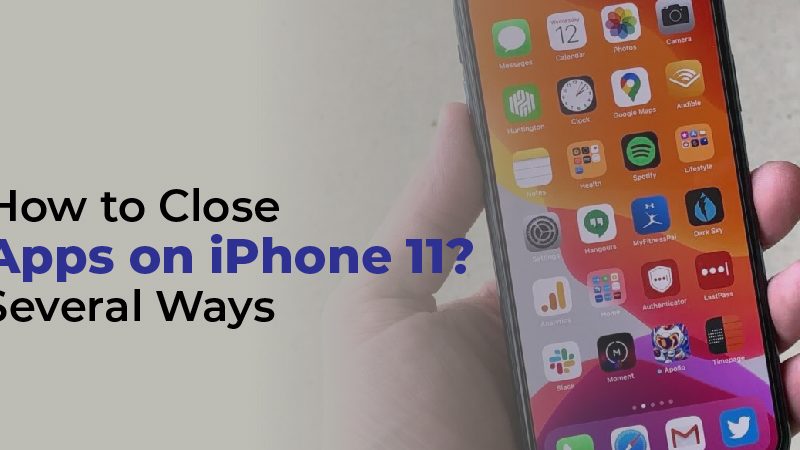One AirPod Not Charging? Get Easy Solutions

One airpod not charging? Try out these easy solutions. Read through this guide if you’re having trouble charging one AirPod! On a sunny Saturday, you wake up to prepare for your morning run. Wear your running shoes, put on your clothes, plug in your AirPods, and go running. After jogging for a few minutes, your left AirPod suddenly stops working, so you check your phone to discover the battery is completely depleted. You check your other AirPod, however, and it is working fine.
The situation is very annoying for AirPod users – and something that a lot of them experience. Finding out that one AirPod doesn’t charge can ruin your listening experience and prevent you from accomplishing your plans for the day.
In addition, AirPods aren’t exactly the most affordable wireless headphones out there, so problems with them are more aggravating. It would be awful to spend your hard-earned money on headphones and have them stolen from you so quickly.
This can be resolved by trying several solutions, and we have compiled a list of all of them here for your convenience. If you would like to solve this problem, read this one-stop solution guide.
Why is One of Your AirPods Not Charging?
Before you can search for solutions, you need to understand the problem. Understanding the reasoning behind the solutions is essential if you wish to understand them.
Apple AirPods have a 93 milliwatt battery, to give you a brief overview. According to Apple, a 15-minute charge will last up to 3 hours of listening or up to 2 hours of talking. AirPods have a battery life of up to 24 hours when they are charged with the charging case.
Currently, there are two models of Apple AirPods (2nd Generation). The charging cases come with both models. However, one variant’s charging case includes wireless charging while the other does not.
It is the charging case that powers your AirPods and not the power source directly. Consequently, if the AirPods themselves do not charge, the issue likely lies in the case.
How to Fix One AirPod Not Charging
When one AirPod does not charge, it is almost always the charging case’s fault. That’s why it’s crucial to focus on solutions for this problem.
The following suggestions will help you get that other AirPod up and running again.
Make sure the charging case has a battery charge of at least 10%
As a general rule, if your charging case has less than 10% battery, it won’t have enough power to charge the AirPods.
Experience suggests that people forget to charge their cases because their batteries last for a long time. Be sure to allow around 15-20 minutes for it to charge every day, just as a precaution.
When it comes to AirPods, we don’t need to worry about overcharging. The reason for this is that the battery contains high-lasting Lithium-Ion alcohol and the charging case automatically stops/blocks the flow of electricity once it reaches 100%.
Check your battery by following these steps:
- Your case with the AirPods inside should be closer to your phone.
- Open the lid.
- The battery level should automatically appear on the screen.
Remove and Reinstall the AirPods
There is a possibility that your AirPods are not fully in contact with the charging port, even though they are charging. You may be able to resolve this problem by reinserting your AirPod.
Chargers can also be hampered by AirPod accessories. The charging port of your AirPod will not fully reach if an accessory is poorly fitted.
- Accessories should be removed.
- Please remove any non-charging AirPods.
- Put it back in and check if your phone is charging.
The charging case and tail of the Airpods should be cleaned
AirPods that are dirty aren’t just unsanitary; they can also affect charging. The charging ports can become clogged with dirt and grime, which prevents the AirPods from maintaining proper contact with the charging case. Additionally, if dirt builds up on your Airpods’ mesh screen, it can muffle the audio and cause further damage once grime gets inside.
Whenever you listen to your AirPods for more than 72 hours, you should clean them. You should clean your AirPods at least once every three months if you use them for around 8 hours a day. Be sure to clean your ears regularly as well to prevent further dirt from getting on your AirPods.
The charging case and tail of the AirPod should be cleaned if one is not charging. You need to clean properly here, and here’s how to do it:
External Cleaning
- Rub the dirty areas of the charging case with a cotton swab dipped in 70% isopropyl alcohol.
- If any dirt remains along the case’s lines, use a toothpick to remove it.
- After cleaning the case, pat it with paper towels or tissue paper to dry it.
Internal Cleaning
- Use a soft-bristled toothbrush to clean the charging port.
- The tail of the AirPods should be wiped with a dry, lint-free fabric.
- You can remove plaque from the internal contact points by brushing them with a periodontal brush.
You can also clean your teeth with a regular straw cleaner if you don’t have a periodontal brush.
Reset the AirPods
Any time your AirPods don’t work correctly, there is always the possibility of a firmware issue. These issues include charging and battery problems. A reset will enable your AirPods to go back to their factory settings, which may resolve any underlying problems.
To get started, follow these steps:
- Navigate to Settings, tap the “i” button, and click Forget This Device.
- By holding the pairing button and waiting until the status light turns amber, you can reset your AirPods.
- Pair your AirPods to your phone again by opening the case’s lid while it’s close to your phone.
Understanding the status light on AirPods
AirPods communicate with you through the status light. Your AirPods’ or charging case’s status light indicates the state of the battery. You can see the battery of your AirPods when you open the case lid if your AirPods are inside. The status light will show your charging case’s battery level if your AirPods are not connected.
Green indicates that the Airpods or charging case is fully charged or has a lot left to charge. Whenever the light turns amber, there are just a few hours left, so be sure to power up. White is another color available with the wireless charging variant of AirPods. It signifies that they are ready to pair.