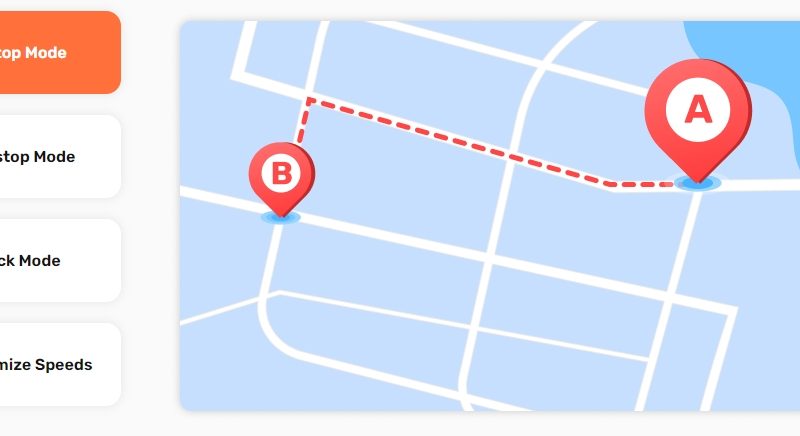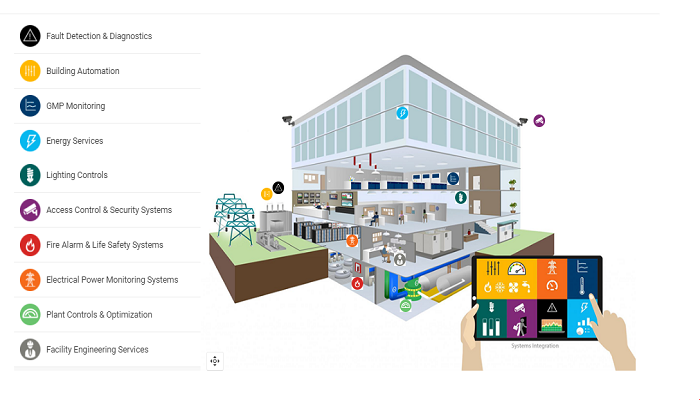Reviving Mac for the fast performance: Here are the steps!

Have you been facing the issue of applications freezing up? Are they not responding quickly? Every machine becomes slow after a certain period of time. However, if you have a device like a Mac, you might feel a little anxious as to why this is happening to you.
Don’t worry! You don’t have to spend a lot of money to fix these things. With few steps, you can revive it for optimal performance. After all, Mac holds top-notch value in the market. So without delay, let proceed to the necessary steps.
Keep it cool and clean – How often do you clean your device to keep it protected from dust? Well, cleaning makes it run at lower internal temperatures. Running at lower internal temperature provides longevity to its life, thereby not straining the internal components unnecessarily. For this, wipe the screen with a soft cloth. Make sure that dust particles do not block the exhaust vents.
Once its cooling system is in tip-top condition, keep in mind where you are placing the gadget. Because it does affect its ability to cool. It is advisable to use it in a location that does not become a hindrance to the airflow. Wait! Don’t forget to clean the mouse and keyboard as well.
Take advantage of applications – Some applications are perfectly known as health booster applications. They are free from malicious components and help you look for files to safely free the disk space. You can click and discover here to unfold more information. This guide will help you uninstall unnecessary applications with just the click of a button.
Upgrade the hardware and RAM – Some Macs are in-built with user-upgradable RAM. But when it is not, then you still have a way to do it. You can add more RAM to it. And once you do it, you can operate many programs in your system without getting it slow. To check the space of your device, click on the “Apple menu” on the top left and select “About this Mac”. You will get to know about the current RAM space in your system.
Fix the hard-drive problems – How to keep a fast-running hard drive steer clear from any problem? You can run disk utility from time to time to check its disk problems. To start it, open up the utilities folder in the applications. Double click on the “disk utility”. Choose the disk volume that you want to look into. Press the “First aid” icon. At last, click on “run.”
This process will fix the disk problems, if any. It also fixes the corrupted files that are harmful to your device. Therefore, you should use this process at regular intervals to be free from system slow-down.
Say goodbye to system junk and cache – System junk and cache make the device slow to work and take up a lot of disk space. Therefore it is important to get rid of them. Here are the steps you can take:-
- If you have Safari, then click on “Develop” from the top menu. Press “empty caches.”
- If you have chrome, click on the “hamburger” icon from the top right corner. Then press “Clear browsing data” after hitting “more tools.”
To sum it up all
No wonder that you want to extend the lives of your device. With these tested tips, your old machine can work like a new one. And you can easily get things done quickly at a pace that you desire.